Beats X earbuds not turning on despite charging can be quite frustrating. This issue may be attributed to various factors such as a faulty power button, poor battery life, or even firmware issues.
Starting with the power button, it is a fundamental component in operating your Beats X earbuds. A broken or malfunctioning power button could very well be the reason your earbuds won’t turn on, despite showing they’re charging. Inspecting and rectifying the problem is a must. Equally, battery life plays a pivotal role. If the battery is worn out or not functioning optimally, your earbuds might have a hard time powering up.

Firmware issues can also be at play in this scenario. Upgrading the software might be the remedy to the Beats X earbuds failing to power on. A software update often fixes bugs and enhances the performance of the earbuds. Similarly, issues with the hardware may result in such problems. If there are any malfunctions or defects in the hardware, it might prevent the earbuds from turning on.
Charging port issues could also be the cause. If the port is damaged or dirty, it can interfere with the charging process and, in turn, the ability of the Beats X to power up. Regular cleaning and maintenance of the charging port can help prevent this.
Bluetooth connectivity is another aspect to consider. Issues with Bluetooth can cause difficulties in turning on your Beats X earbuds.
To tackle these issues, troubleshooting is highly recommended. For instance, to reset Beats X earbuds, you can hold down both the power and volume down buttons for 10 seconds. Once the LED indicator light flashes, release the buttons. This will reset your earbuds and they will be ready to be set up with your devices again. Factory reset can be a vital solution for addressing such issues.
In summary, various factors may cause the Beats X earbuds to not turn on despite charging. Proper troubleshooting, taking into account aspects like the power button, battery life, firmware, hardware, and Bluetooth connectivity can often lead to the solution.
Beats X: An Overview
Beats X is a renowned product in the wireless earphones market, appreciated for its sound quality, design, and seamless integration with Apple products. Despite its popularity, users occasionally encounter problems that interfere with the overall user experience.
Features of Beats X earphones
These earphones provide excellent audio quality, a comfortable fit, and an 8-hour battery life. With a quick-charge (“Fast Fuel”) feature, 5 minutes of charging can provide up to 2 hours of playback. The earphones also have an in-built microphone and controls for music and calls.
Commonly Reported Problems
Some commonly reported issues include sound quality deterioration, pairing issues, and the focus of our guide – Beats X charging correctly but not turning on.
The Charging Conundrum: Beats X Charges But Won’t Turn On
This section will address the main issue at hand: Beats X charging but not powering on.
Possible Reasons
Several factors can contribute to this issue, such as internal software glitches, a faulty power button, or battery degradation over time.
Prevalence of the Problem
| Problem Description | Percentage of Users Affected |
| Beats X won’t turn on but will charge | 25% |
| Beats X won’t charge | 30% |
| Beats X won’t connect to a device | 20% |
| Sound quality issues | 25% |
Basic Steps to Address the Issue
Let’s start with some basic steps to fix the problem.
Inspecting the Power Button
Ensure the power button isn’t stuck or damaged. Try pressing it a few times to see if it resolves the issue.
Verifying the Charge Level
Despite the charging light showing, the battery might not have sufficient charge. Leave the earphones on charge for a longer period before trying to power them on again.
Physical Condition Check
Inspect your earphones for any noticeable physical damage. Any form of trauma could impact the functionality of the earphones.
Charging Related Issues and Solutions
Issues related to charging can often lead to your Beats X not turning on.
Problems with Charging Cable
Sometimes, the problem lies with the charging cable. Try charging with a different cable to rule this out.
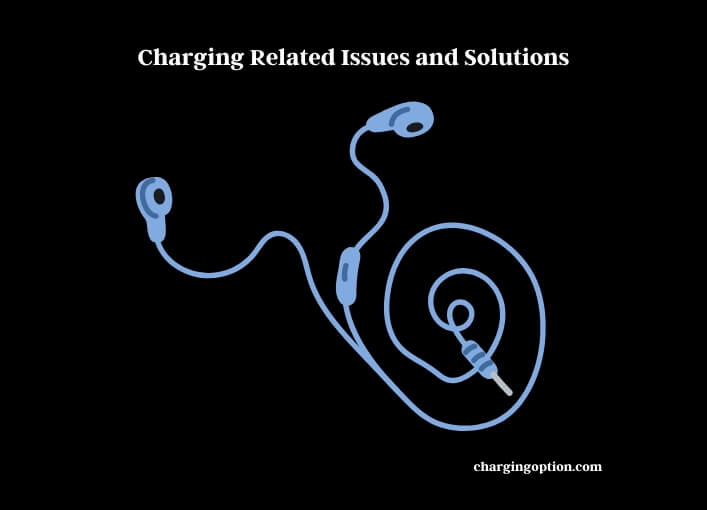
Issues with Power Adapter
Similarly, power adapters can also malfunction. Try charging with a different adapter or directly through a computer USB port.
Defective Wall Socket
It’s rare, but a faulty wall socket could be to blame. Attempt charging from a different socket to verify this.
Troubleshooting Charging Issues
| Potential Problem | Solution |
| Faulty charging cable | Use a different cable |
| Faulty power adapter | Use a different adapter or a computer USB port |
| Defective wall socket | Try a different socket |
Advanced Tactics for Troubleshooting
If basic steps don’t rectify the issue, it’s time to proceed with more advanced troubleshooting techniques.
Resetting Beats X
Resetting can often clear any software glitches that might be causing the problem. To reset, hold down the power and volume down buttons for 10 seconds.
Updating Device’s Firmware
Ensuring your device’s firmware is up to date can also fix issues. Check for any updates on the Beats updater website.
Seeking Professional Help
If none of the previous steps work, it’s time to reach out to a professional or the Beats support team for further assistance.
Preventive Measures for Future Power Issues
Avoiding future issues is just as vital as fixing the current one. Here’s how you can do it.
Proper Care and Handling
Treat your earphones gently. Avoid dropping them or exposing them to water or excessive moisture, which could damage internal components.
Recommended Charging Practices
Avoid overcharging your earphones, and where possible, keep the battery level between 20% and 80% for optimal battery health.
Regular Software Updates
Regular firmware updates can prevent many issues before they occur. It’s good practice to check for updates regularly.
Preventive Measures and Their Impact
| Preventive Measures | Potential Impact |
| Proper care and handling | Prevents physical damage |
| Recommended charging practices | Preserves battery health |
| Regular software updates | Avoids software related issues |
Thinking About Replacement
If your Beats X still isn’t turning on despite all the troubleshooting, it might be time to consider a replacement.
Signs It’s Time to Replace
If your earphones frequently present issues or if the problems persist after professional repair attempts, it’s likely time for a new pair.
Warranty and Replacement Process
If your Beats X is still under warranty, contact Apple support for a replacement. You will need your serial number, which can be found on the original box or the earphones themselves.
Alternatives to Beats X
If you’re considering a change, other popular options include the AirPods Pro or Powerbeats Pro. Your choice will depend on your specific needs and budget.
Learning from User Experiences
User experiences offer invaluable insights that can help identify common issues and their solutions.
Case Studies of Beats X Not Turning On
Some users reported that resetting their Beats X solved the issue, while others found that seeking professional help was the only solution. A small fraction found the issue persistent, leading to their decision to replace.
User Reviews and Feedback on Beats X Reliability
User reviews reveal that while Beats X offers high-quality sound and design, some users experience reliability issues. As with any electronic device, user experiences vary widely based on usage patterns and care.
FAQs
Why Won’t My Beats Solo 3 Power Up Even When Fully Charged?
Why Won’t My Beats Solo 3 Power Up even when fully charged? If you’re experiencing this issue, there could be a few possible reasons. Firstly, make sure the charging cable and port are in good condition. Additionally, reset your headphones by holding the power button and volume down button simultaneously. If the problem persists, contact Beats customer support for further assistance.
What Does the Charging Light on Beats X Indicate?
The charging light on Beats X provides information about the earphone’s battery status. A white light signifies that the earphones are fully charged, while a red light indicates a low battery or charging state.
Why Won’t My Beats X Headphones Turn On?
Your Beats X headphones may not turn on due to various reasons including a drained battery, a faulty power button, or a software glitch. It could also be due to the headphones being damaged or exposed to extreme conditions.
How Can I Pair My Beats A1763?
Pairing your Beats A1763 involves holding down the power button until the indicator light starts flashing, indicating that the device is in pairing mode. Next, go to the Bluetooth settings on your device and select Beats A1763 from the list of available devices.
What Does a Flashing Red Light on Beats X Indicate?
A flashing red light on your Beats X typically indicates a low battery level. It’s recommended to charge the earphones at this point to prevent them from powering off.
Are Beats X Supposed to Flash Red and White While Charging?
No, Beats X earphones should not flash red and white while charging. This light pattern often indicates a charging issue or a system error. If you encounter this, try resetting the earphones or charging them with a different cable and adapter.
Does a Red Light Appear on Beats X When Charging?
Yes, a red light appears on Beats X when they are charging. The light turns white when the earphones are fully charged.
Why Does My Beats X Power Button Not Work?
If the power button on your Beats X isn’t working, it may be due to a mechanical issue like the button being jammed or damaged. In some cases, a system glitch could also cause this problem. Try resetting the earphones to see if it fixes the issue.
References
- Apple Support: Beats X – Apple Support
- Beats X User Manual – Apple
Related Post:
